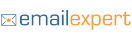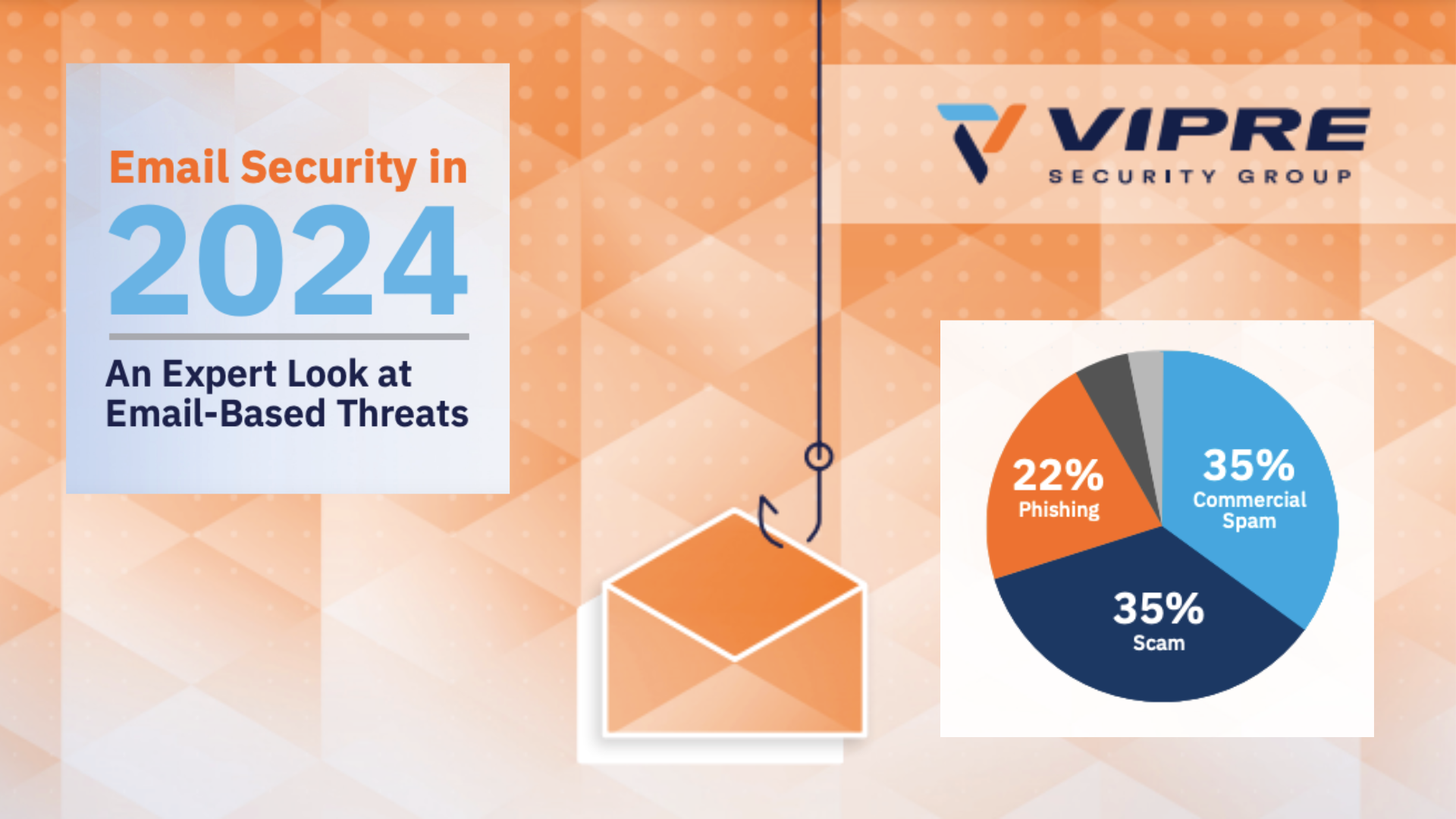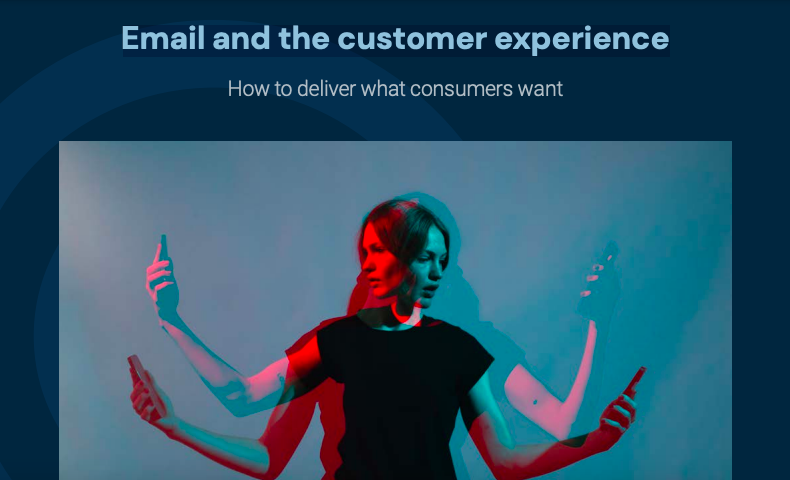There’s a lot to think about when building an email; headers, footers, testing and of course the content itself. Here’s Part 2 in ‘Email Anatomy’ series, where Andy Thorpe from Pure360 takes you through the from name, reviewing the preview pane appearance and pre-headers.
From name
This is the bit in the inbox that shows your name or brand name. Some people say a person’s name gets a better open rate but if you are going to use a person’s name then make sure your brand name is in the subject line. This is because the email may be seen as spam if it’s not from a person but seeing the brand in the subject line just alongside will reassure them that you are not a spammer. If you don’t want to use a person’s name in the from name, it’s simple, just use your brand.
The email should come from the company they signed up to – if they asked for an email from a brand then send it from the brand.
- Relevance
Make sure the email comes from the brand they signed up to, not the partner company or the new brand that just bought them. If people don’t recognise it, they are less likely to open it. - Length
This has far less space in an interface than the subject line, so keep it as short as you can whilst keeping it relevant and truthful.
Preview pane appearance
Most B2B recipients view their emails in Outlook. This has a preview pane which is popular to use. The preview pane will fit about the top third of your email in it, so that is what people will see when your from name and subject line gets you the open.
- Clarity with images off
Outlook not only blocks images but it also substitutes its own alternative text with a blunt, and for some people, quite scary message about security and having to right click etc. This is the reason for the browser view link in the pre-header; so people can click that link if the right click is too scary.You must make sure that people can see what your email is about whilst the images are blocked by Outlook. You can do this by either making the browser view a call to action or by keeping the images small in the top third. - Clarity with images on
Once someone has loaded the images in the preview pane they still need to have easy access to some context so they will do what you want them do and click through. If you have a giant image of your logo, they may have too much work to do and de-prioritise you, or just move on.
Pre-headers
- Description
Also known as ‘Trust Earning Text’, the description is the first line of the pre-header. This is also shown under or next to the subject line in many inboxes including iphone, Yahoo, Gmail, and some views in Outlook.The idea of this is to elaborate on the subject line to add encouragement to load the images or view in the browser and read on. - External View Link
Really handy to have at the top, so people whose images are blocked initially can open the email in their browser if they can’t be bothered to load the image.Put this same link at the top of the plain text version and make it a call to action. Recipients that can only see plain text are most likely to look for this link to see the html version in their browser. - Safe Senders
It is popular to ask people to add your from address to their safe sender list/address book. This helps deliverability and sometimes means that your images are auto-loaded next time. - Single Call to action
If your email has only one call to action, it is not uncommon to put this at the top. This way people who are likely to convert immediately don’t have to scroll or load the images.
To find out more about pre-headers you can check out Professor Bairstow’s latest guide ‘Pre-headers – key to improving open rates.’